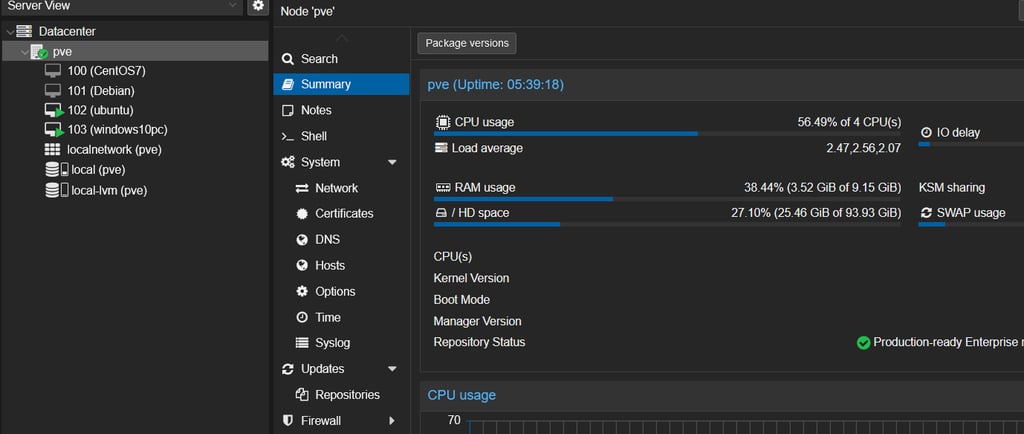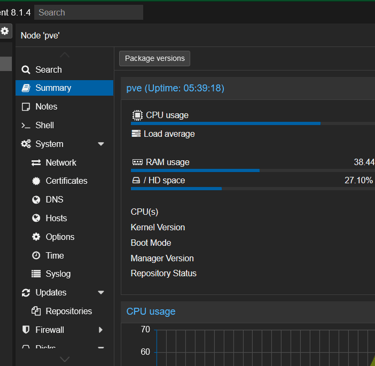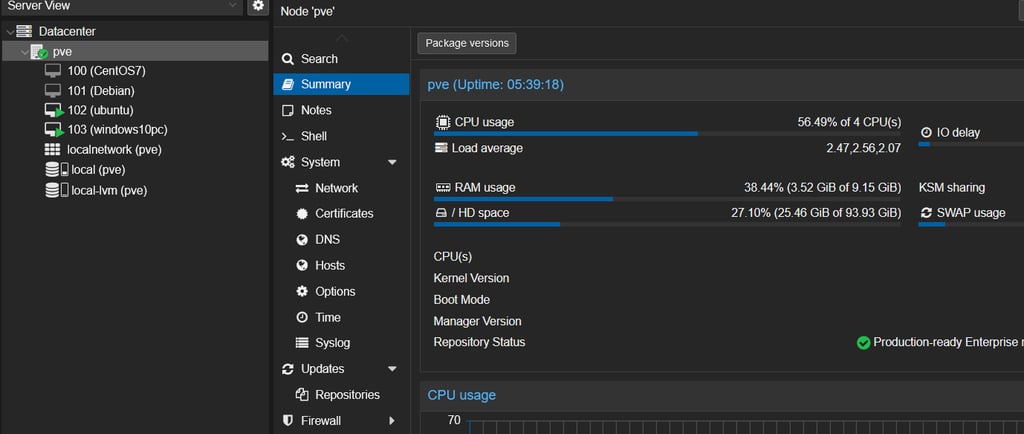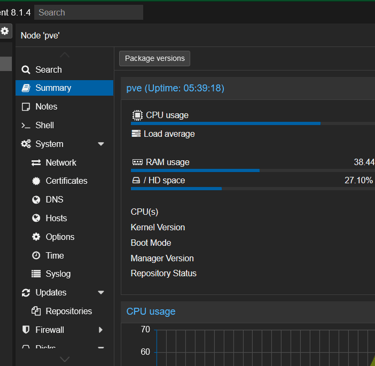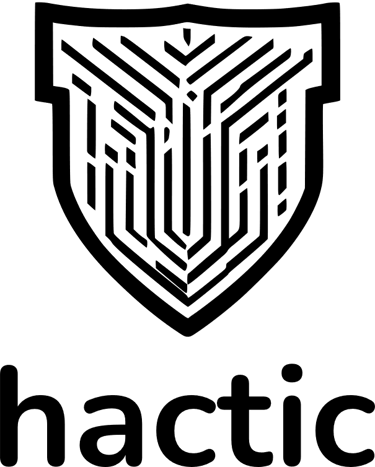Introduction
Proxmox Virtual Environment is a powerful open-source virtualization platform that allows you to run multiple virtual machines and containers on a single physical server. In this tutorial, we will guide you through the process of setting up Proxmox Virtualization on your computer.
Step 1: Download and Install Proxmox
The first step is to download the Proxmox Virtual Environment ISO from the official website. Visit the Proxmox website at
https://www.proxmox.com/en/proxmox-virtual-environment/overview and navigate to the download section. Choose the ISO file that matches your computer's architecture (64-bit or 32-bit) and download it.
Once the download is complete, create a bootable USB drive or burn the ISO file to a DVD. Insert the USB drive or DVD into your computer and restart it. Make sure to set your computer to boot from the USB drive or DVD.
Follow the on-screen instructions to install Proxmox on your computer. The installation process is straightforward and will guide you through the necessary steps.
Step 2: Configure Proxmox
After the installation is complete, you can access the Proxmox web interface by entering the IP address of your Proxmox server into a web browser. The default IP address is usually displayed on the screen during the installation process.
Once you have accessed the web interface, you will be prompted to enter your username and password. The default username is "root" and the password is the one you set during the installation.
Step 3: Create Virtual Machines
Now that Proxmox is installed and configured, you can start creating virtual machines. Click on the "Create VM" button to begin the process.
You will be prompted to enter a name for your virtual machine and choose the operating system you want to install. You can also specify the amount of RAM and storage space you want to allocate to the virtual machine.
Once you have entered the necessary information, click on the "Create" button to create the virtual machine. You can then proceed to install the operating system on the virtual machine using the ISO file or other installation media.
Conclusion
Setting up Proxmox Virtualization on your computer is a straightforward process. By following the steps outlined in this tutorial, you can quickly get started with running virtual machines and containers on your Proxmox server. Proxmox offers a range of powerful features and is an excellent choice for virtualization needs.